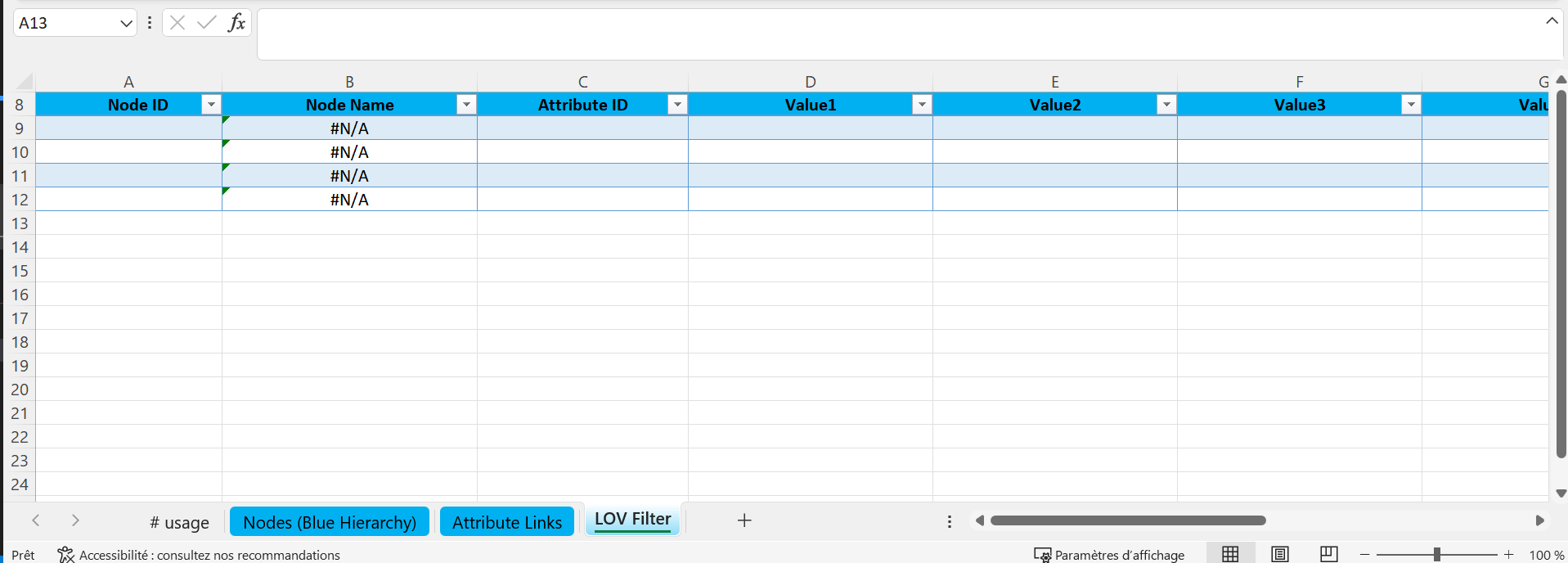Sample files
In this section, you can find severals already prepared Excel sample files ready to be used in your project.
Primary hierarchy and Attribute Links
Click here to download the sample file
Click here to see it in action
In the following Excel files you will find 3 tabs:
Usage: this tab is commented so you can write whatever you like in this tab, it will be ignored by the package of c4b
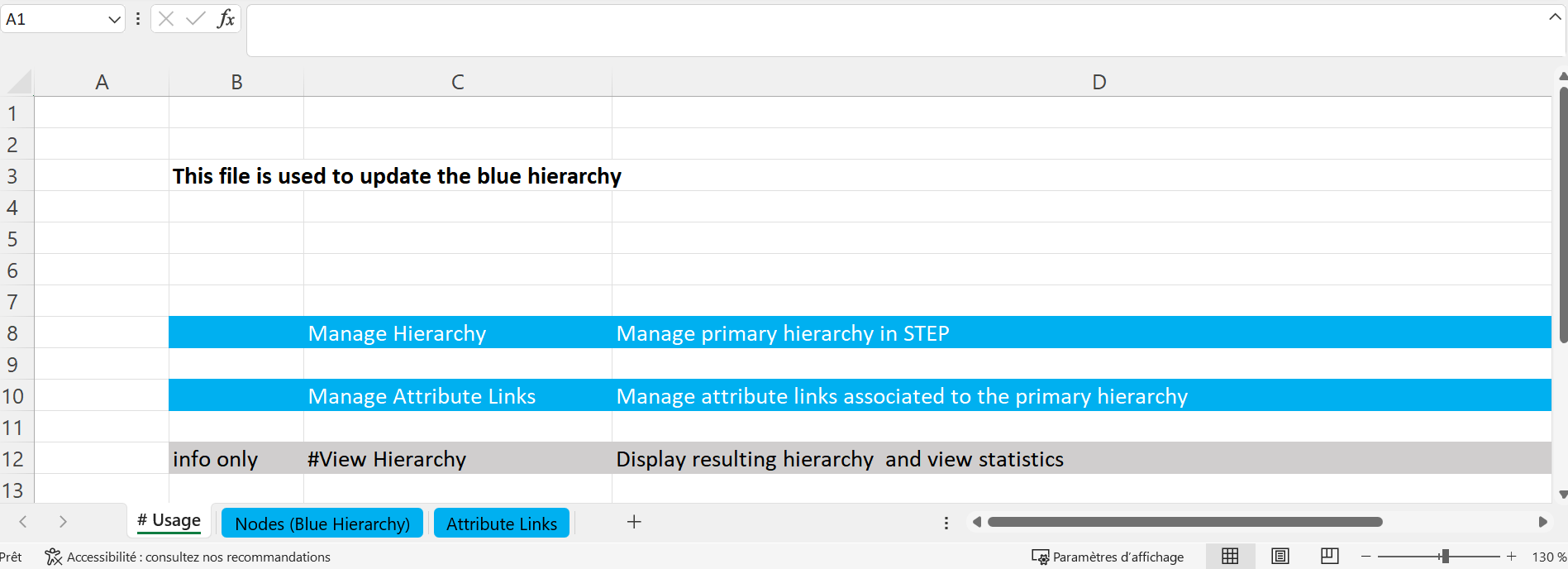
Nodes (Blue Hierarchy): there are 5 columns in this tab:- Node ID: the ID of the node
- Node Name: the name of the node
- Parent Node ID: the ID of the immediate parent of the node
- Object Type: the ID of the object type of the node
- Info Nb Attribut Specs: this is a calculated and commented column. It checks on the third tab Attribute Links, how many attribute links the node has.
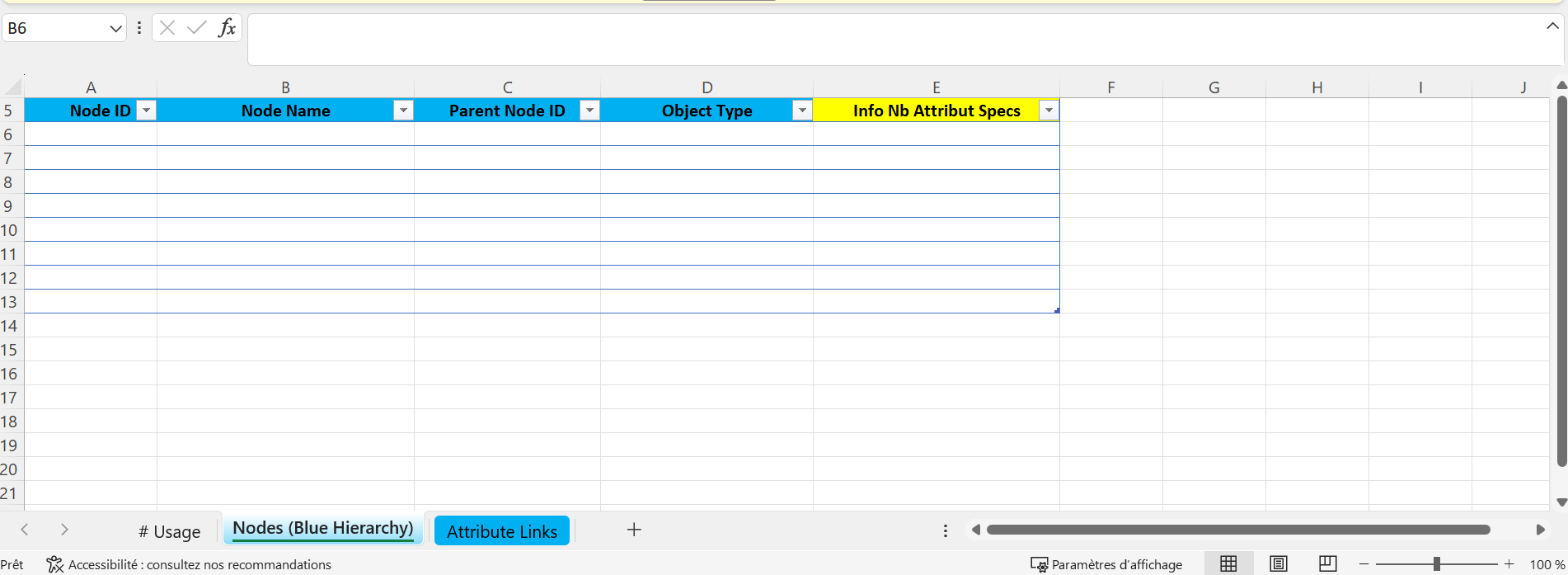
Attribute Links: there are 6 columns included in this tab:- Node ID: the ID of the node
- Node Name: this is a calculated and commented column. The formula looks for the ID put on that is set on the first column and looks on the second tab of the file Nodes (Blue Hierarchy) the corresponding ID.
- Attribute: the ID of the attribute that you want to link to the node.
- Metadata ID: if you have one metadata on the link, you can put the ID of the metadata attribute here.
- Value: if you have mentioned a metadata ID on the previous column, you can specify the value here.
- Comment: this is a commented column. You can write whatever you want here, the package from c4b will ignore it.
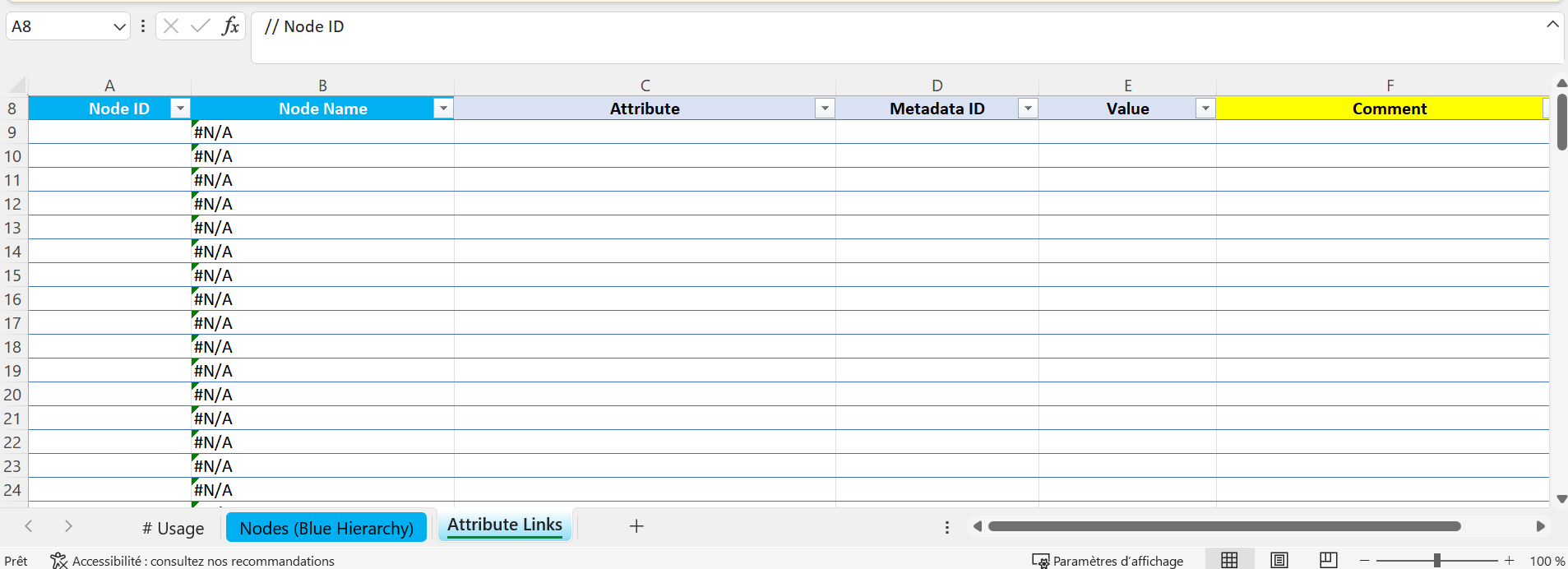
List Of Values
Click here to download the sample file
Click here to see it in action
In the following Excel files you will find 11 tabs:
Usage: this tab is commented so you can write whatever you like in this tab, it will be ignored by the package of c4b
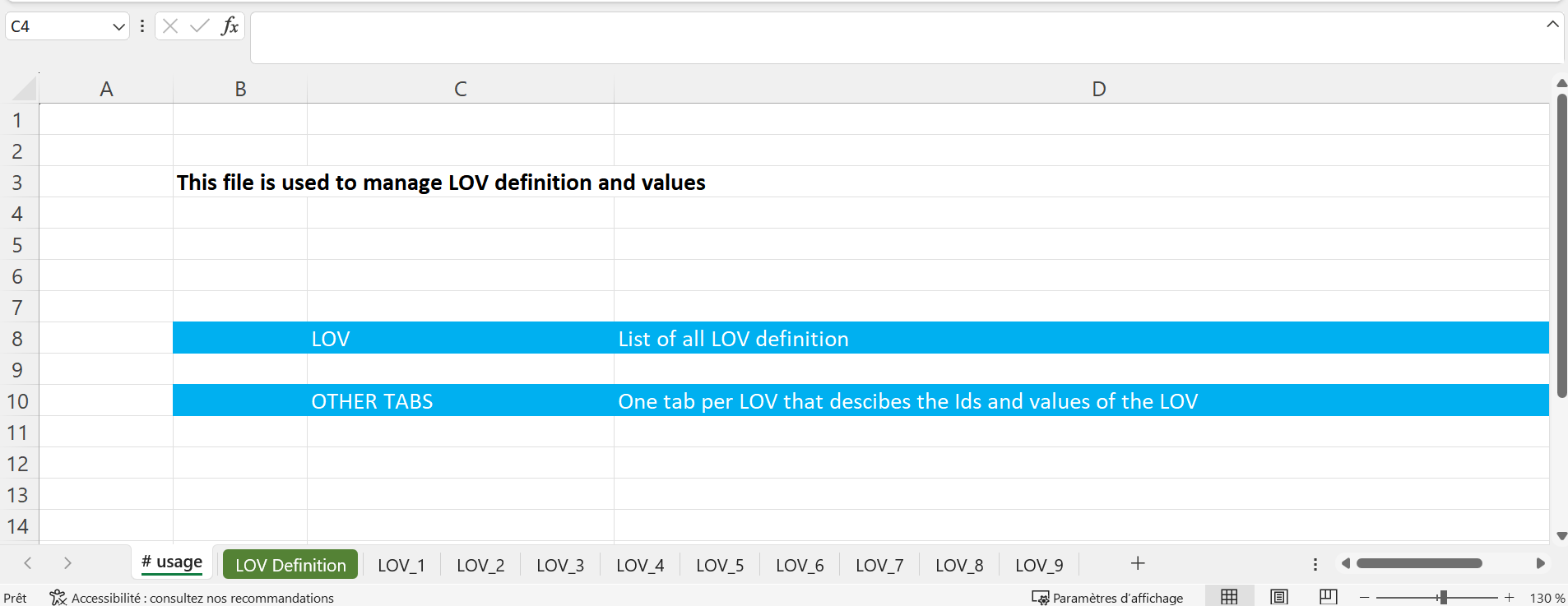
LOV Definition: this tab is used to specify LOV definition and there are 6 columns:- ID: the ID of the LOV and there is an hyperlink to the corresponding tab.
- NAME: The name of the LOV
- GROUP: The ID of the LOV group where the LOV will be inserted
- Use of ID for values: you must specify
truewhen the LOV is using ID along with values andfalsewhen the LOV is only using values - Type: the type of values that can be inserted in the LOV
- MaxLength: whenever values should have a maximum length, you can specify the size here
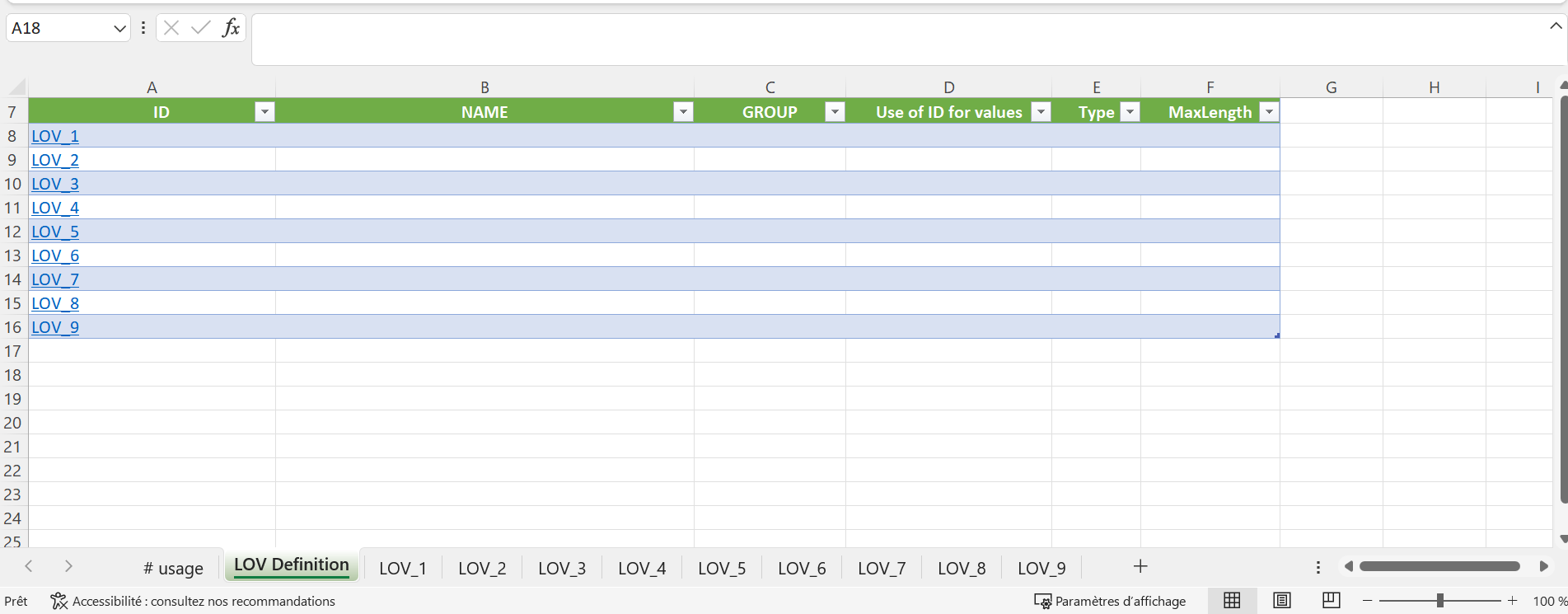
- Tabs from
LOV_1toLOV_7: you can specify the values that will be used on each LOV. Each of these tabs have 2 columns:- LOV ID: used to specify the ID of the LOV
- Value: used to add a value on the LOV
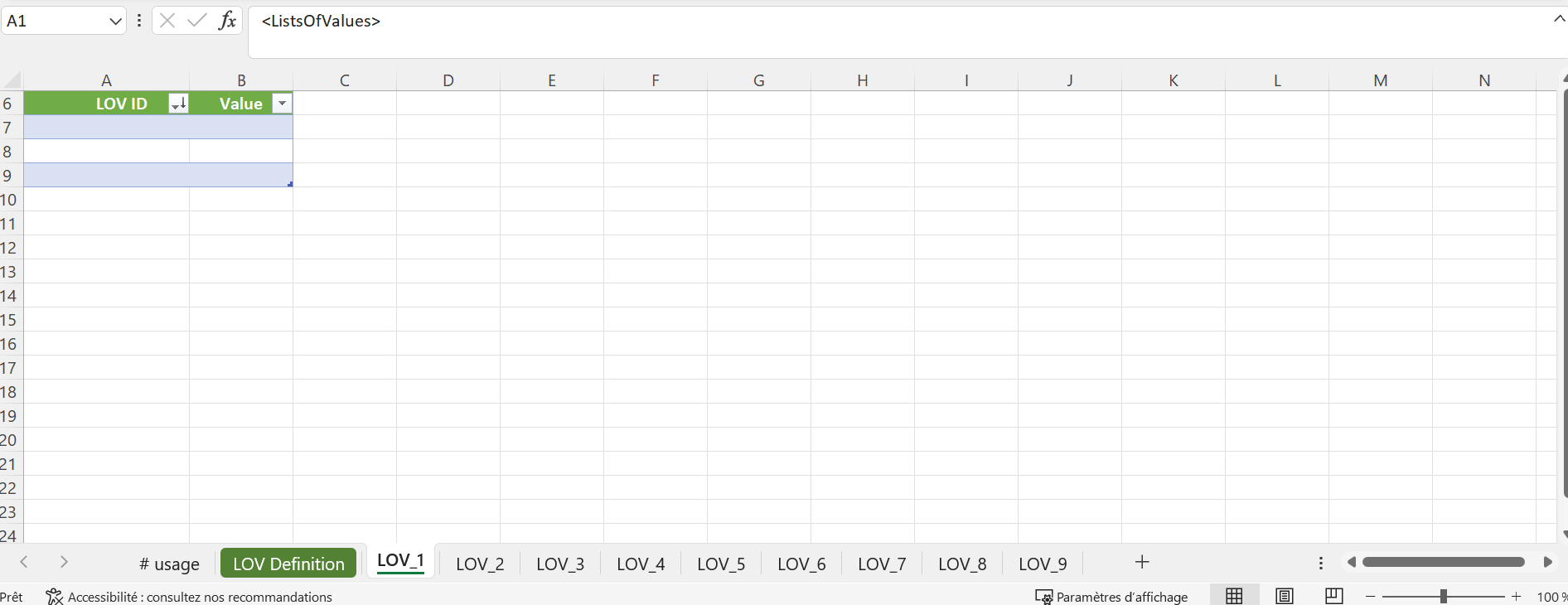
- Tabs
LOV_8toLOV_9: you can specify the IDs and values that will be used on each LOV. Each of these tabs have 3 columns:- LOV ID: used to specify the ID of the LOV
- ID: used to specify the ID of the LOV value that is added on this line
- Value: used to add a value on the LOV
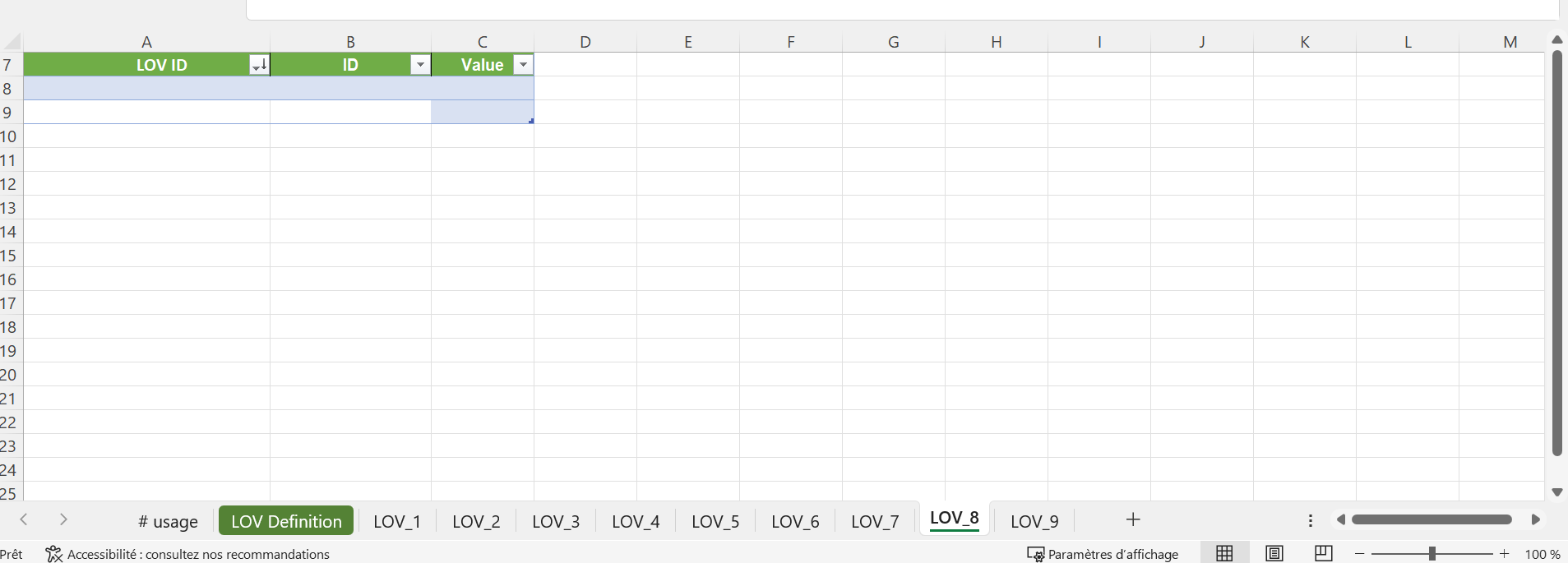
Attributes
Click here to download the sample file
Click here to see it in action
In the following Excel files you will find 6 tabs:
usage: this tab is commented so you can write whatever you like in this tab, it will be ignored by the package of c4b
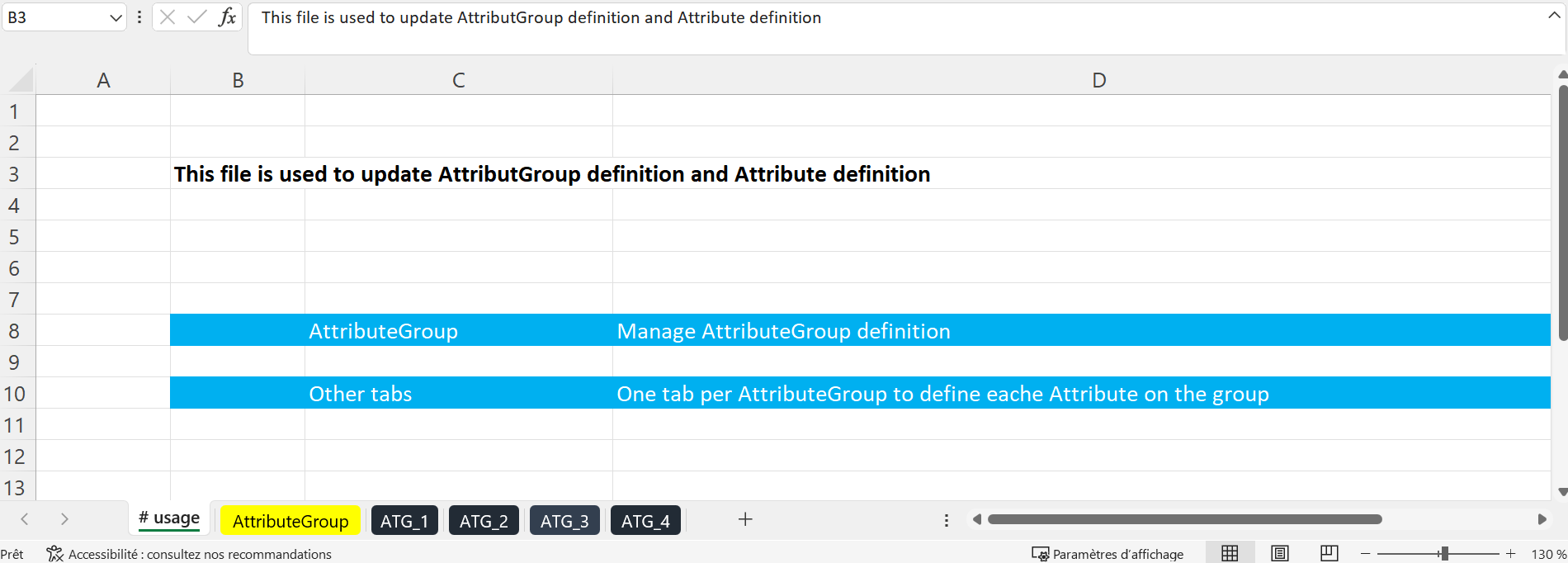
AttributeGroup: used to manage the Attribute Group definition. There are 9 columns:- Name: Name of the Attribute Group
- Nb Attribute: calculated and commented column that count the number of attributes on this group from the other tabs
- Context ID (X2): ID of a context qualifier
- Name (X2): Name of the Attribute Group in the context
- Parent Attribute Group: ID of the parent
- Manually:
trueto enable manual sorting of the attributes in the group, otherwisefalse - Show In Workbench:
trueto show otherwise false
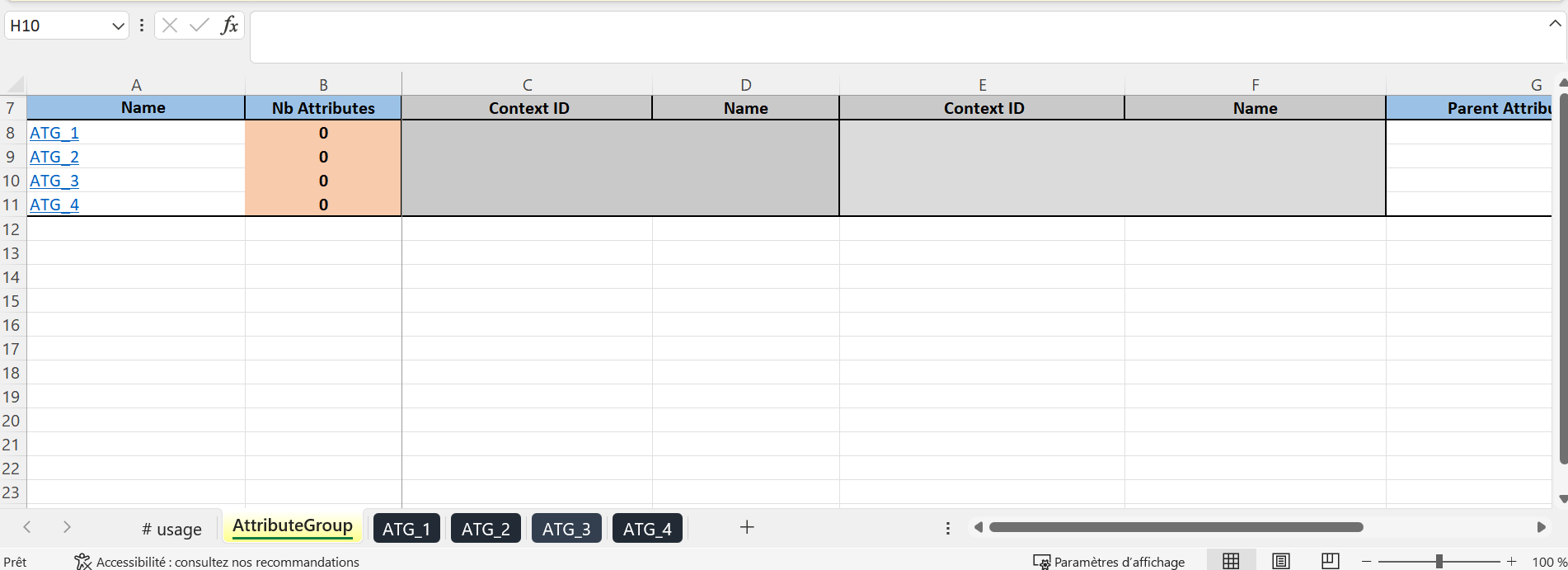
ATG_1toATG_4: used to insert de the definition of attributes for the attribute group. There are 24 columns:- Attribute ID: ID of the attribute
- Context ID (X2): ID of a context qualifier
- Name (X2): Name of the attribute in the context
- Meta Attribute ID (X2): ID of any metadata attribute that is on the attribute
- Context ID (X2): ID of a context qualifier
- Value (X2): Value of the metadata attribute in the context
- Attribute type: either
DescriptionorSpecification - Mandatory:
trueif mandatory, otherwisefalse - Multivalued:
trueif attribute can have multiple values, otherwisefalse - Hierarchy filter:
trueif attribute has multiple values and they can be filtered on a node of the primary hierarchy, otherwisefalse - ExternallyMaintained:
trueif maintained externally otherwisefalse - FullTextIndexed:
trueorfalse - Validity and Validity2: ID of object type where the attribut is valid
- ListOfValues: ID of the list of value in case the attribute is using one
- Validation: validation type of the attribut when it does not use a list of value
- MaxLength: whenever values should have a maximum length, you can specify the size here
- Derived:
trueif the attribute is calculated otherwisefalse - Attribute Group: ID of the Attribute Group where the attribute is
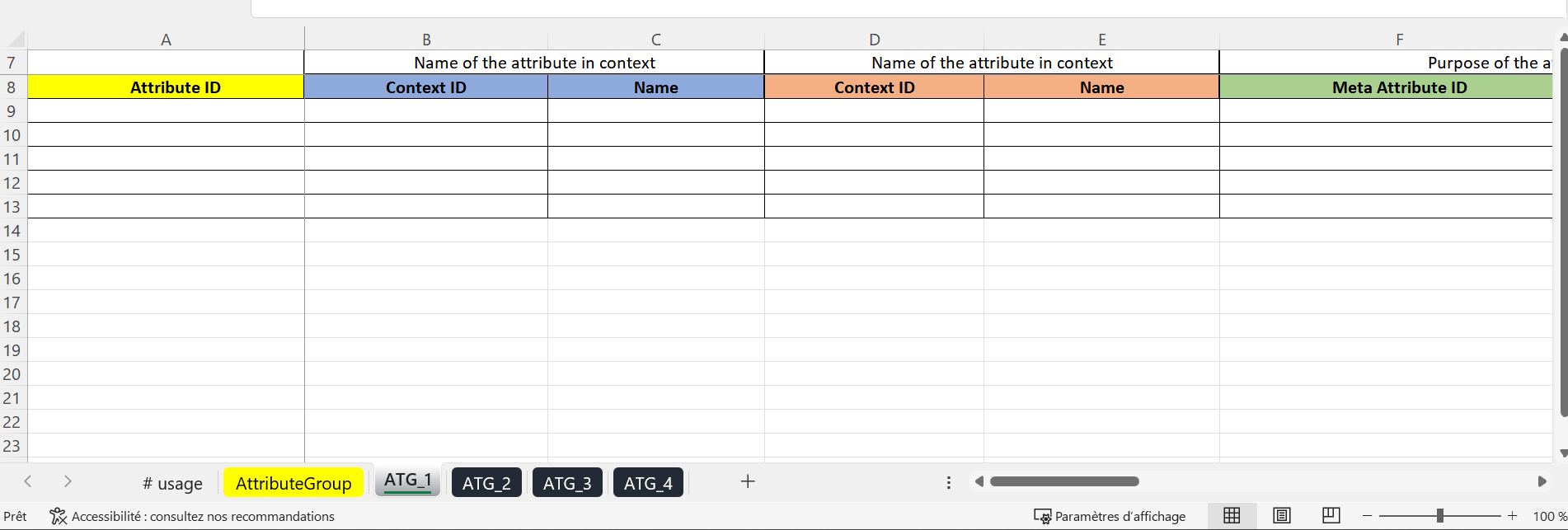
List Of Values filter
Click here to download the sample file
Click here to see it in action
In the following Excel files you will find 4 tabs:
Usage: this tab is commented so you can write whatever you like in this tab, it will be ignored by the package of c4b
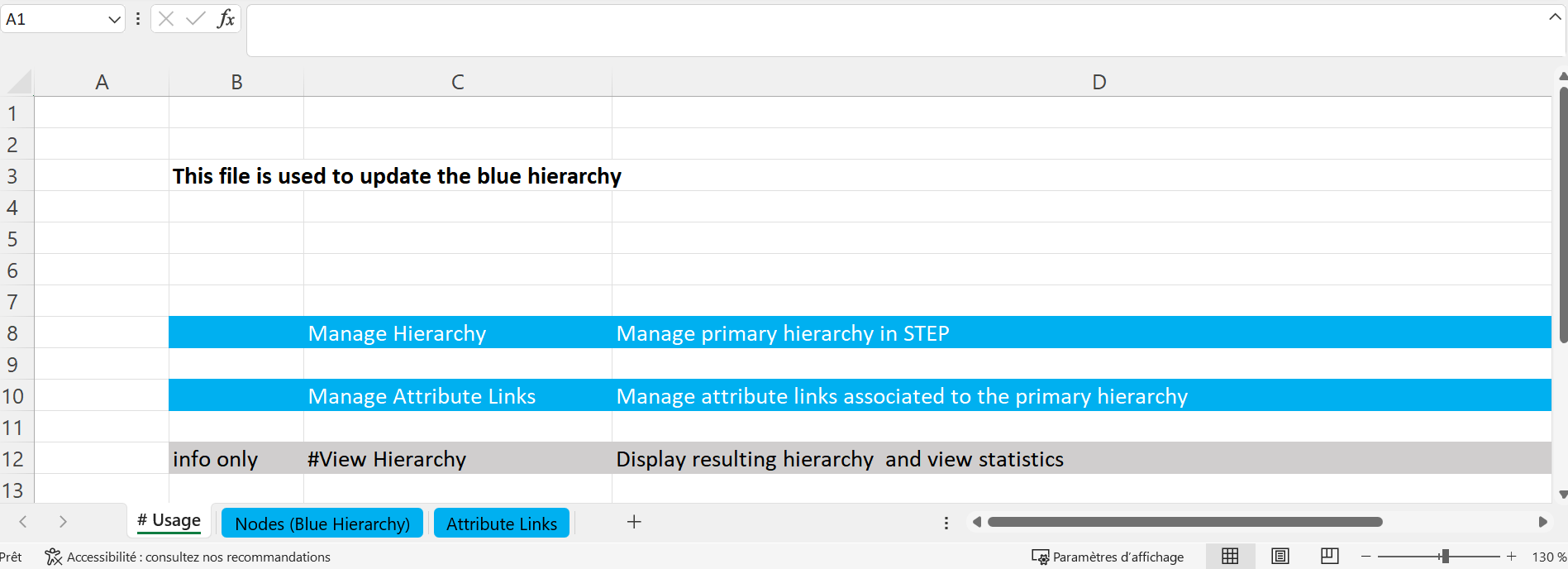
Nodes (Blue Hierarchy): there are 5 columns in this tab:- Node ID: the ID of the node
- Node Name: the name of the node
- Parent Node ID: the ID of the immediate parent of the node
- Object Type: the ID of the object type of the node
- Info Nb Attribut Specs: this is a calculated and commented column. It checks on the third tab Attribute Links, how many attribute links the node has.
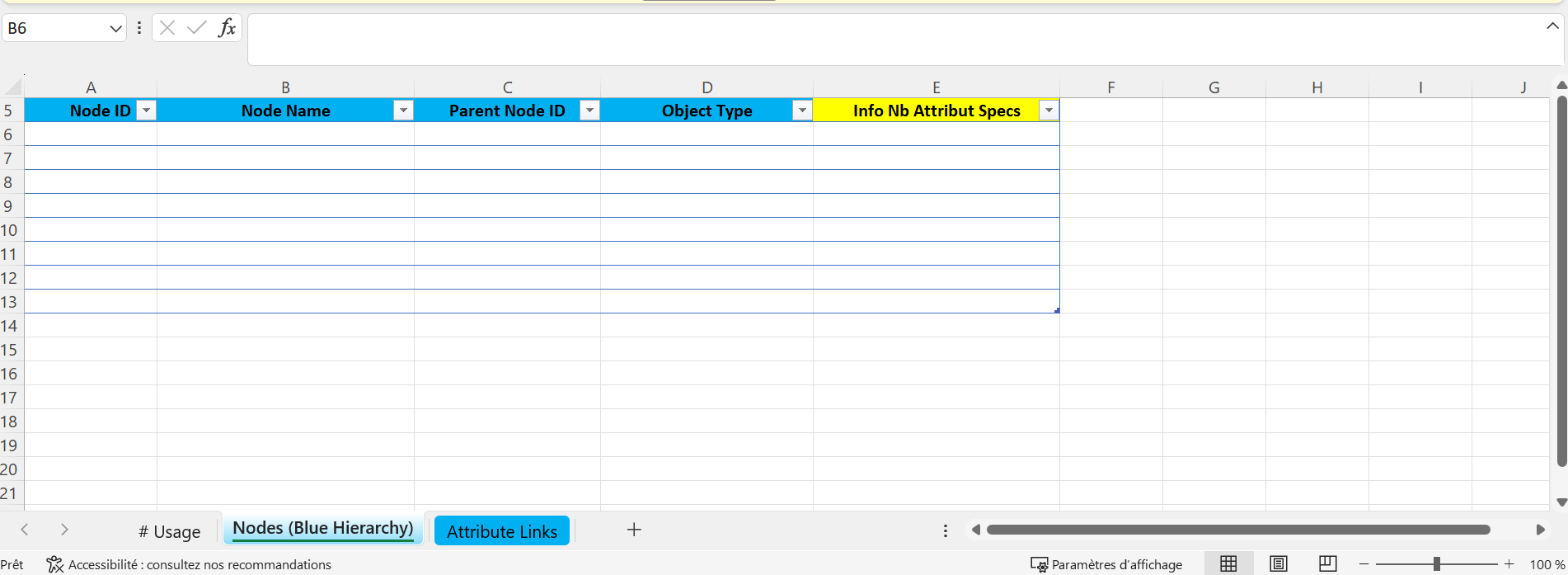
Attribute Links: there are 6 columns included in this tab:- Node ID: the ID of the node
- Node Name: this is a calculated and commented column. The formula looks for the ID put on that is set on the first column and looks on the second tab of the file Nodes (Blue Hierarchy) the corresponding ID.
- Attribute: the ID of the attribute that you want to link to the node.
- Metadata ID: if you have one metadata on the link, you can put the ID of the metadata attribute here.
- Value: if you have mentioned a metadata ID on the previous column, you can specify the value here.
- Comment: this is a commented column. You can write whatever you want here, the package from c4b will ignore it.
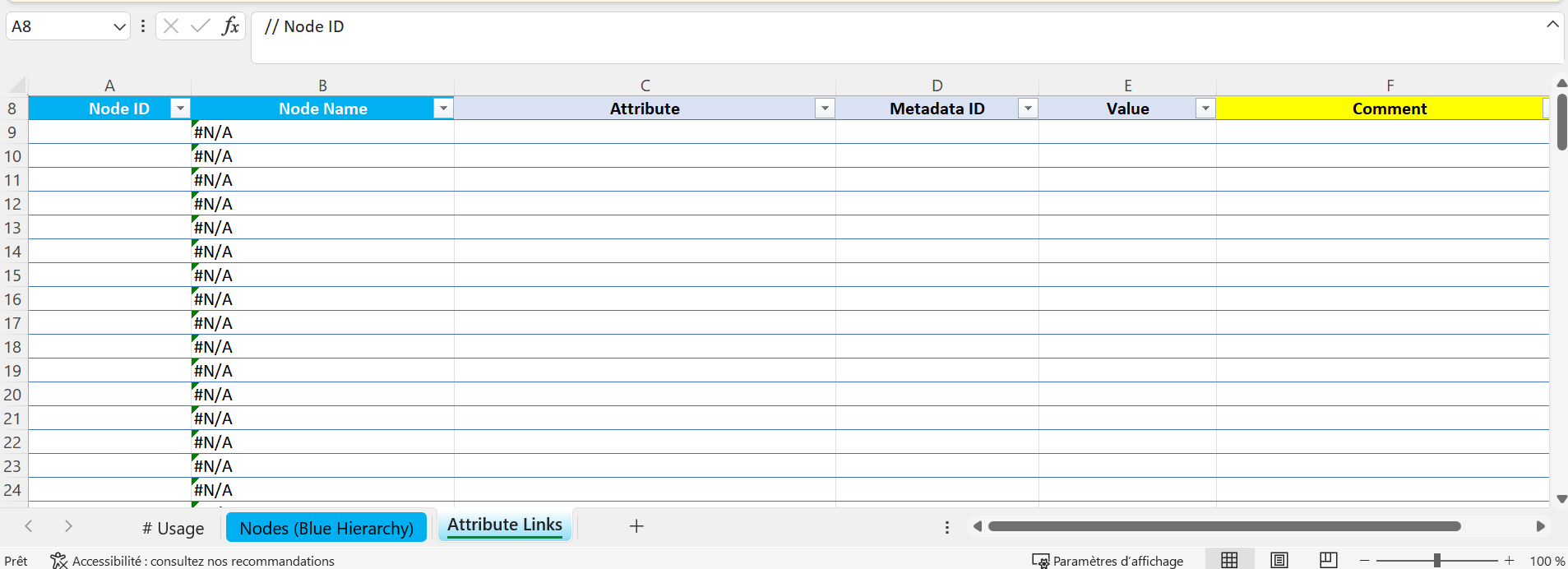
LOV Filter: there are 13 columns in this tab:- Node ID: ID of node
- Node Name: this is a calculated and commented column. The formula gets automatically the name of the node by using the ID on the first column and searching on the second tabs
- Attribute ID: ID of the attribute to filter
- Value1 to Value10: insert values that should be filtered